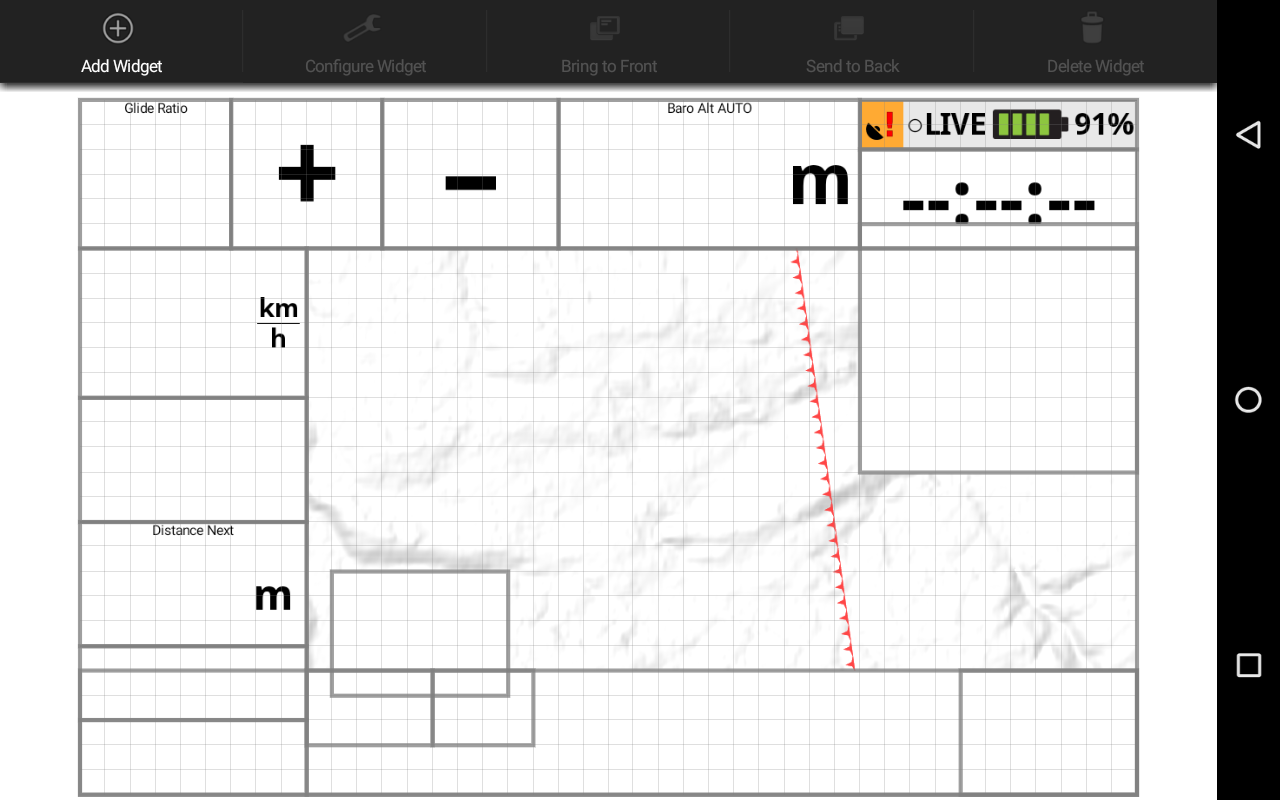This page describes the Customize menu of XCTrack. Check the other sections to lean more about the different features of XCTrack.
Videos have been produced to explain the different features of XCTrack Pro. Check the videos tuto page to learn quickly how to use XCTrack Pro.
AIR³ is provided with customized and pre-configured pages according to the pilot profile that has been selected with AIR³ Manager.
However, the different preconfigured pages of XCTrack Pro set by AIR³ Manager can be customised to fit any pilot’s needs. Widgets can be added, removed, resized or configured differently. Once in that customize mode, select a widget and either click on the “configure widget” button on top or click once again in the center to enter the configuration mode. Watch the following short video …
Once you have made your customisations, it is recommended that you export your settings. Read more details how to export or import your configuration in Menu/Preferences/Testing & Debug/export, so that you will always be able to import and recover your customisations.
A comprehensive manual describing all the widgets have been written to let you decide what customisation to apply. You can find it here:
If you have made a mess, changing the widgets, configuring them differently… and you want to reset these pages back as they were originally defined… you can easily do so with AIR³ Manager. Go to the Menu of AIR³ Manager (top right corner), click on XCTrack interface and click on “reset”. After restarting XCTrack, all pages will be reset.
Next section